So you want to make an ebook. While a single (albeit longer than usual) posting can’t do justice to the method for turning your manuscript into a Kindle- or Nook-ready file, an outline of the process may be beneficial. So, here’s a list of the things you’ll need: your manuscript, a cover, a conversion app, a proofing app, and a testing app. All of these apps, by the way, are free downloads. You will: 1) prepare the text, 2) convert it, 3) proof the ebook (and adjust if necessary), and 4) test it for code errors. If this sounds like too much work, you can always pay a conversion service to do it for you.
There are a number of do-it-yourself conversion apps available, more for Windows than Mac. I recommend Calibre because it does just about everything and is available for Windows and Mac. I will limit my instructions below to using this app.
Keep in mind that there are two ebook formats, .mobi (also known as .prc and .azw) and .epub. Mobi was the proprietary format of Mobipocket Reader, an ebook pioneer, that Amazon purchased. Epub is the open source alternative that pretty much everyone else uses, including the Barnes and Noble Nook, and the Apple iBookstore. Amazon is currently transitioning to a new format, Kindle Format 8, with advanced functions, but with millions of .mobi books already sold, they will have to support .mobi into the future as well. The entire field of ebook creation is expanding and changing so fast, it’ll be a while before standardized tools and methods are established (much like the webpage and blogging rollouts before it). Also good to know, the elegance of ebook layout is still primitive. Even the “big six” publishers are guilty of putting out shoddy looking ebooks, so while everyone is learning how to do this stuff, the bar for good book design is rather low.
Preparing the text
Odds are that you use Windows, and that you keystroke your work in Word. I happen to use Mac, but I started my ebook education with Word, so I know something about that too. For my own work I purchased the latest version of the Macintosh word processor, Pages, because it has a built-in .epub converter. When I’m finished polishing a manuscript, I simply hit a button and Pages spits out a code-error-free .epub file. Word users will export to .html instead.
As writers we have learned to compose using manuscript formatting. This is a relic from the days when authors sent typewritten pages to their editors. It’s time to unlearn it. That is, make your ms single-spaced. Change all of the underlining to italic and double hyphens to m-dashes. Remove any forced page breaks and table of contents. The conversion process ignores headers and footers, page numbers, and margins, so don’t concern yourself with them. Leave any graphics you have in place.
I have best results using a minimum of styles. If you’re like most writers I know, you don’t use styles anyway. You leave everything in Normal (or Body in Pages) style and adjust the paragraphs as you go along. While this drives your eventual typesetter at the publishing company nuts, it’s actually the way to go with ebooks because you’re designing the ebook’s final look as you go along. That said, there are some typewriter techniques that will discombobulate your ebook layout and that need to be eliminated. DO NOT use the tab key to make a first line indent; use a first line indent instead. DO NOT use the tab key or space bar to center a line of text; use paragraph alignment instead.
You really need, and will have fewer headaches, using just three styles: Title, Heading 1, and Normal (Body). Create a title page using Title and Normal, adjusting text size, boldness, italic, alignment, etc. as you will.
Next create a copyright page. No need to insert a page break or extra spaces between pages; Header 1 style will do that for you. So type “Copyright” and style it as Header 1. Add the copyright info in Normal. Then type the first chapter name or number and style it Header 1. And you’re off. Apply Header 1 to anything you want to appear in the table of contents and to force a page break. Otherwise, everything is Normal. Follow this guideline, and you will not have to hassle creating a TOC; it will be generated automatically.
(While I’m not sure if this is a glitch or not, I have noticed that Calibre-converted text sometimes splits words randomly at the end of the line. After hours of hair-yanking frustration, I figured out that to avoid this all you need to do is set your Normal (Body) style to justified.)
Some ereaders allow the reader to choose display fonts, so I stay out of their way and use vanilla, web-friendly fonts like Arial and Times New Roman. I think it’s best to avoid the fixed-width fonts like Courier (another departure from traditional manuscript format style).
Some ereaders display only in greyscale, but the Kindle Fire and Nook Color have color LCD displays, and color e-ink is being introduced abroad and will make it to the U.S. eventually. So go wild with color, if you dare.
Converting the text
After prepping your ms, you could send your Word file to Amazon or B&N to have them do the conversion for free (assuming you have a cover; more about covers next week). Or you could look online for a paid conversion service. There are scads of them. Prices start at about $30 per story and $70 per novel. A problem with both of these methods is that you’ll probably want to adjust the layout several times before you’re satisfied, or you’ll find that last minute typo, and it’s just more convenient to do the conversion yourself.
In Word, save the document for the web. This will create an .html file. In Pages, export as an .epub. Launch the Calibre app you downloaded for free and import your file. Hit the convert button, add your cover and metadata (author, publisher, series, etc.), and click OK. In a few moments you have a Kindle-ready ebook. (If you’re converting for the Nook or another non-Kindle ereader, there’s just one additional step, choosing .epub and the device.) That’s all there is to it. Calibre has controls for fine-tuning the look and feel of the ebook which you can learn to use with its excellent Help manual, but the default settings are usually the way to go.
Proofing
I like to side load the ebook directly to my Kindle and proof it there. Alternately, you can download the free Kindle Previewer.app or Nook for PC app to proof it on your computer. The Kindle app has the advantage of showing what your ebook will look like on multiple devices–the various Kindle models, PC, tablet, and phone. Nook handles this when you upload the ebook to their store.
Once the ebook file is created, it’s like a .pdf file in that there’s no way to tweak it, not even to correct a typo. You will have to go back to the Word document to make corrections there and convert it again.
Testing for code errors
I haven’t found a testing app for Kindle. Basically, if it works on my Kindle, it’s good to go (remember, this is a quick and dirty method). For .epub ebooks (Nook, iBookstore), download the free ePubChecker.app and check the code. A problem for non-coders like me is that if errors are found, I don’t know how to go to the .html source code to correct. That’s why I chose Pages, which makes error-free files.
That’s it. Nothing to it, right? Someday I will find a reliable service t
o do my conversions, but for now I’ll just do them myself.
As reading devices become more sophisticated, control over the layout will improve, to be on par with professional page layout apps like InDesign. Then you’ll have complete control over fonts, spacing, alignment, and so forth which you don’t today (unless you know how to code HTML). I predict that someone will create an easy-to-use ebook design app before too long. The open-source project Sigil seems to want to become an ebook design app, but the last time I used it, it was still pretty rough.
Next up: the dreaded but oh-so-important ebook cover.
David Marusek writes science fiction in Fairbanks. His second novel, Mind Over Ship, won the Endeavour Award in 2010, and he is currently working on his third, Camp Tribulation.
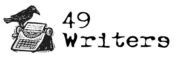
David, thanks for that clear run-through. I've used Smashwords in the past, where many of the requirements are similar, but that's no use unless you're ready to publish/distribute via Smashwords. One question: when you say,
"I have noticed that Calibre-converted text sometimes splits words randomly at the end of the line. After hours of hair-yanking frustration, I figured out that to avoid this all you need to do is set your Normal (Body) style to justified."
I've noticed that too. Do you mean set the Body style to FULLY justified?
Many thanks
Dario
@Dario–I'm not sure what you mean by Fully justified. Do you mean forced justify? With justify, there's a zone, a half-inch or so, at the right margin of the last line. If the last word of the last line falls into this zone, the line is justified. If not, the last line is left ragged. With forced justify, even if there are only two words on the last line, the program will set one on the left margin and the second on the right. With that in mind, set the style in Word or Pages to justify, not forced justify, if you have that option. Leave the Calibre alignment option in its default position. I only stumbled upon this solution when I was so frustrated I almost threw in the towel on the whole ebook project.
Smashwords, as you know, has a converter called the "meat grinder" or something like that. The name alone has discouraged me from trying it. Moreover, Smashwords charges 10% of your sales forever, like an agent would, but for that what you get are work-for-hire services: ms conversion and placement on online bookseller sites. These are things one can do by oneself or pay someone a small amount of cash to do. IMO, a writer shouldn't pay a commission for work for hire.
Thanks for the comment.
Wonderful detail! Thanks for sharing, David.
David, thanks for the reply, and forgive me taking so long to get back. We're talking about the same thing–I'm a Brit, and 'Fully Justified" is the British term where both L&R margins are justified. Appreciate the clarification! Also thanks for your well-taken point about the %age applied by Smashwords to distribute via its channels. I (and Panverse Publishing) work direct with Amazon but currently use SW to manage the other channels (B&N, Sony, Apple bookstore, Diesel, etc. The unappealingly-named 'Meatgrinder' was an easy way to do it, esp. as early versions of Calibre didn't work well, at least for me. Given the software has advanced and your clear guidelines here, I may have another crack at this. Thanks again!
Best,
Dario
Hi David,
First of all, i want to congratulate for this great post.
I agree calibre is the great software to create the mobi and epub fails. But some times, the software fails to do the complex manuscripts and that time i recommend the manual conversion service.
Thanks again for your post.